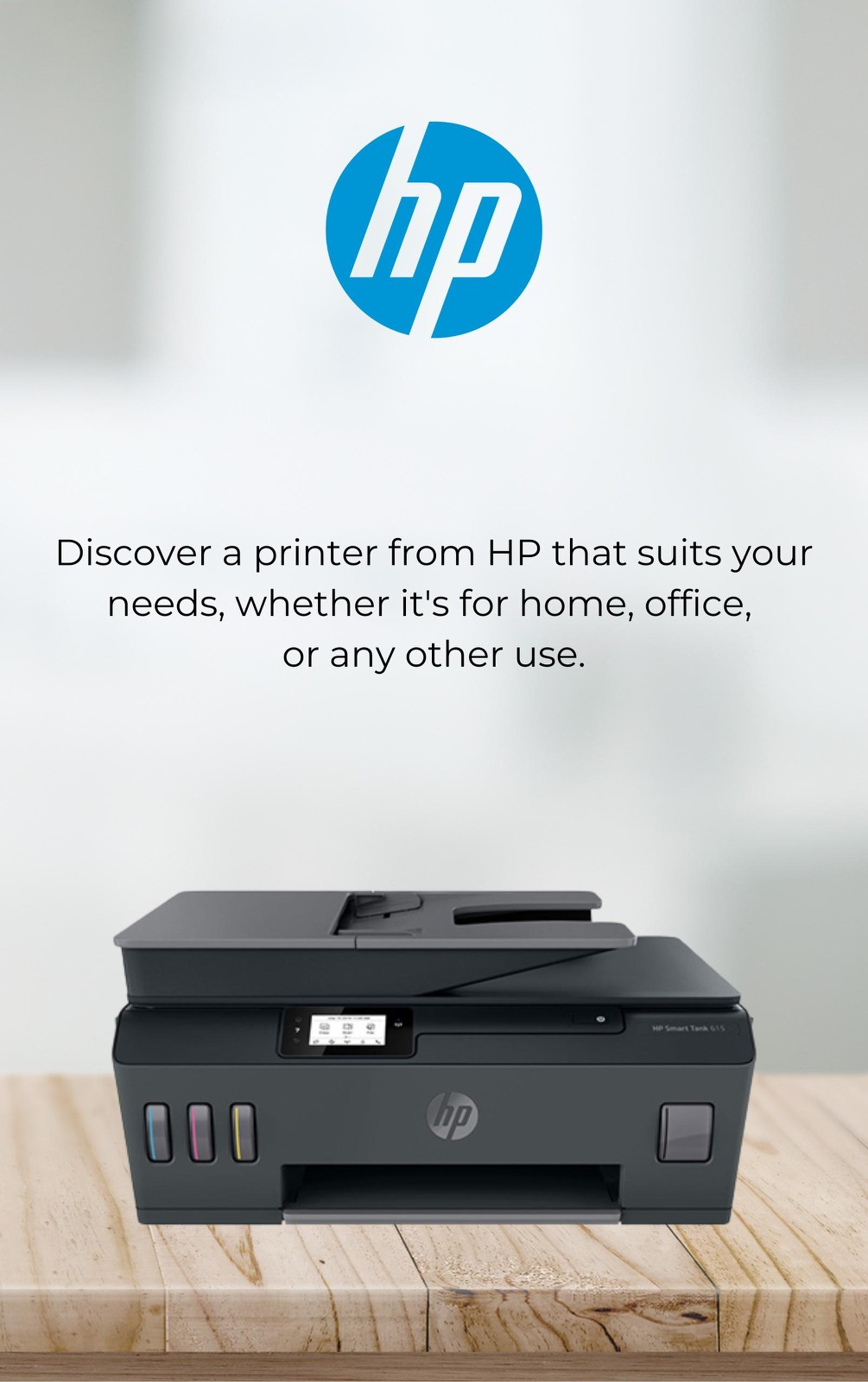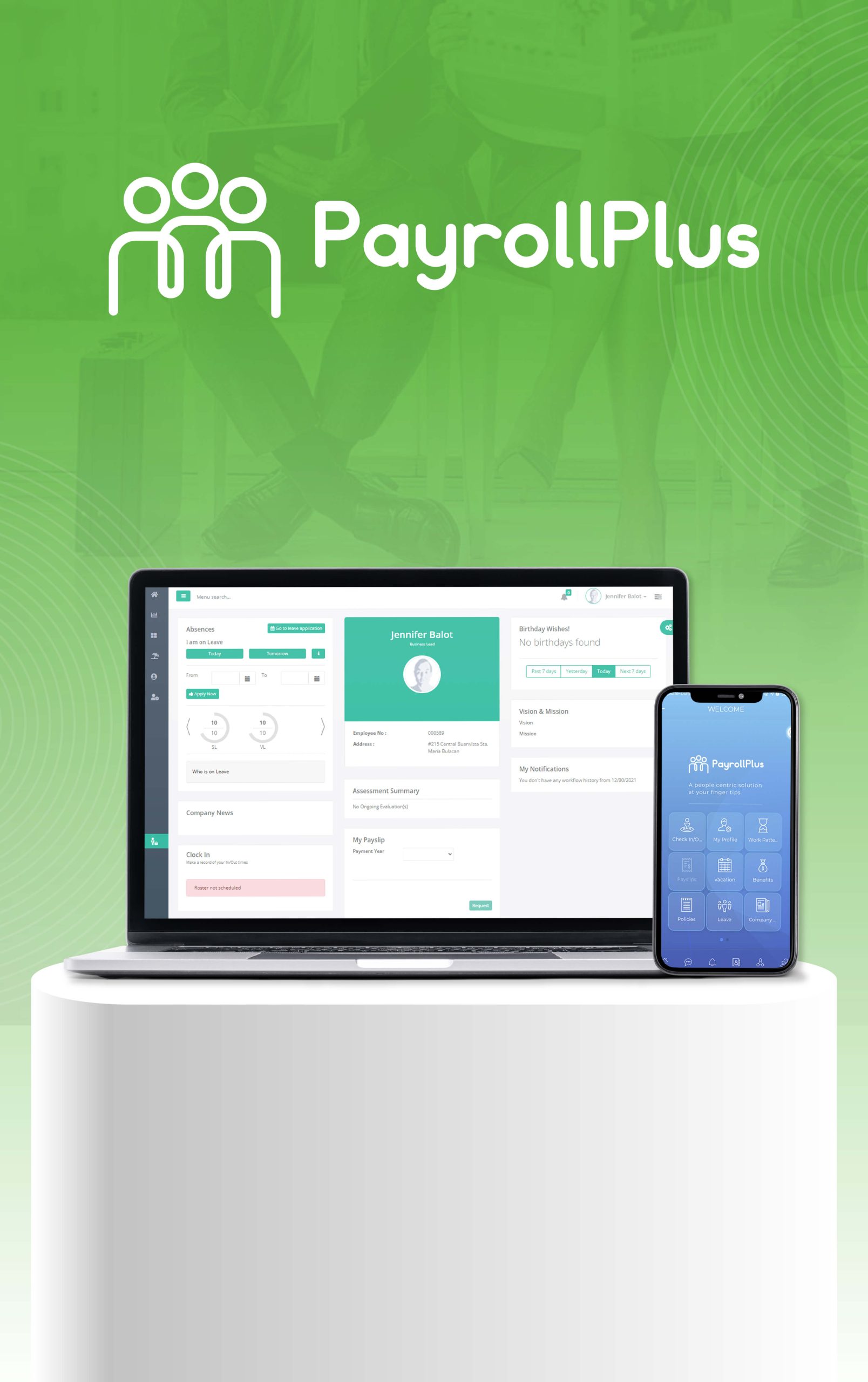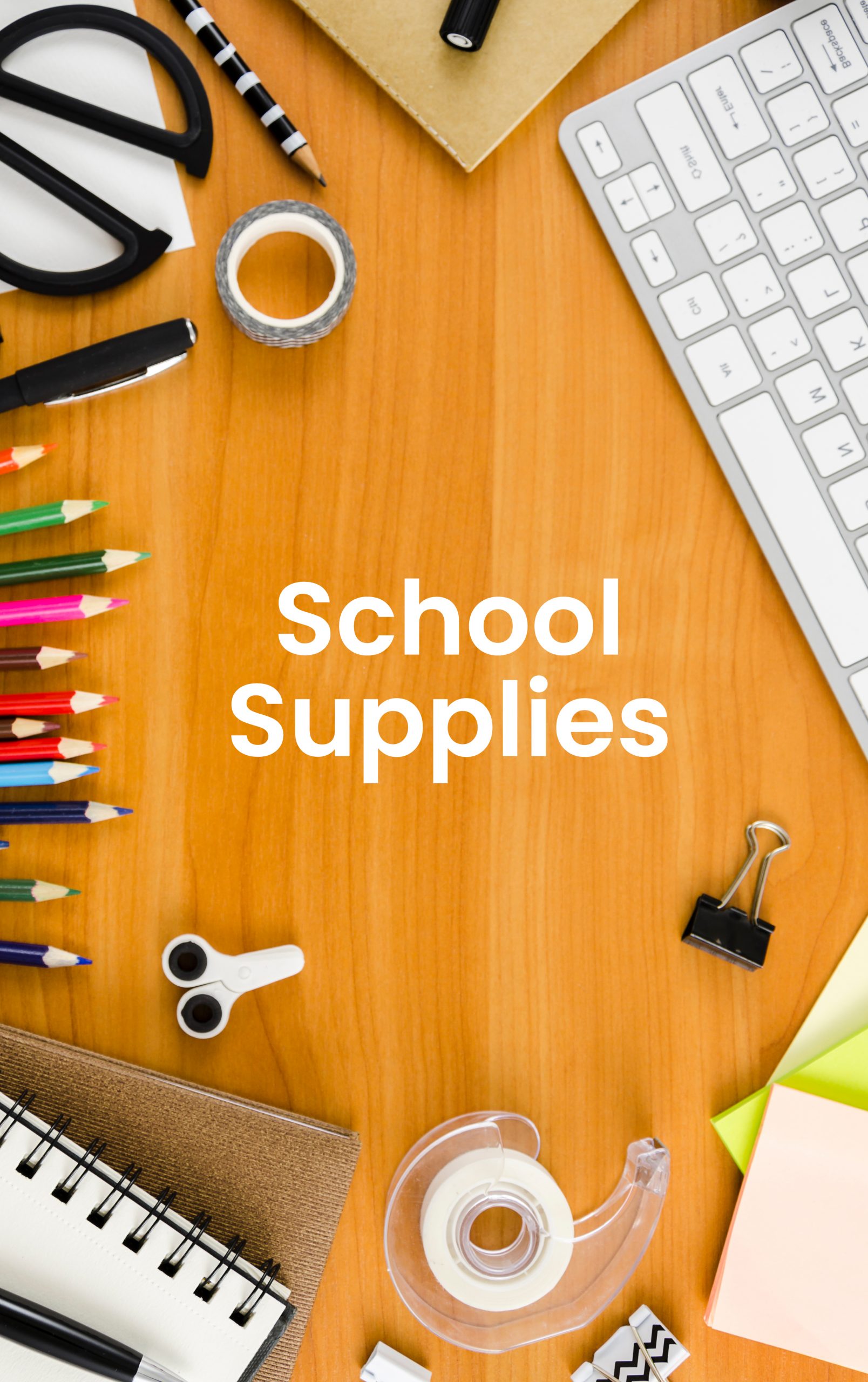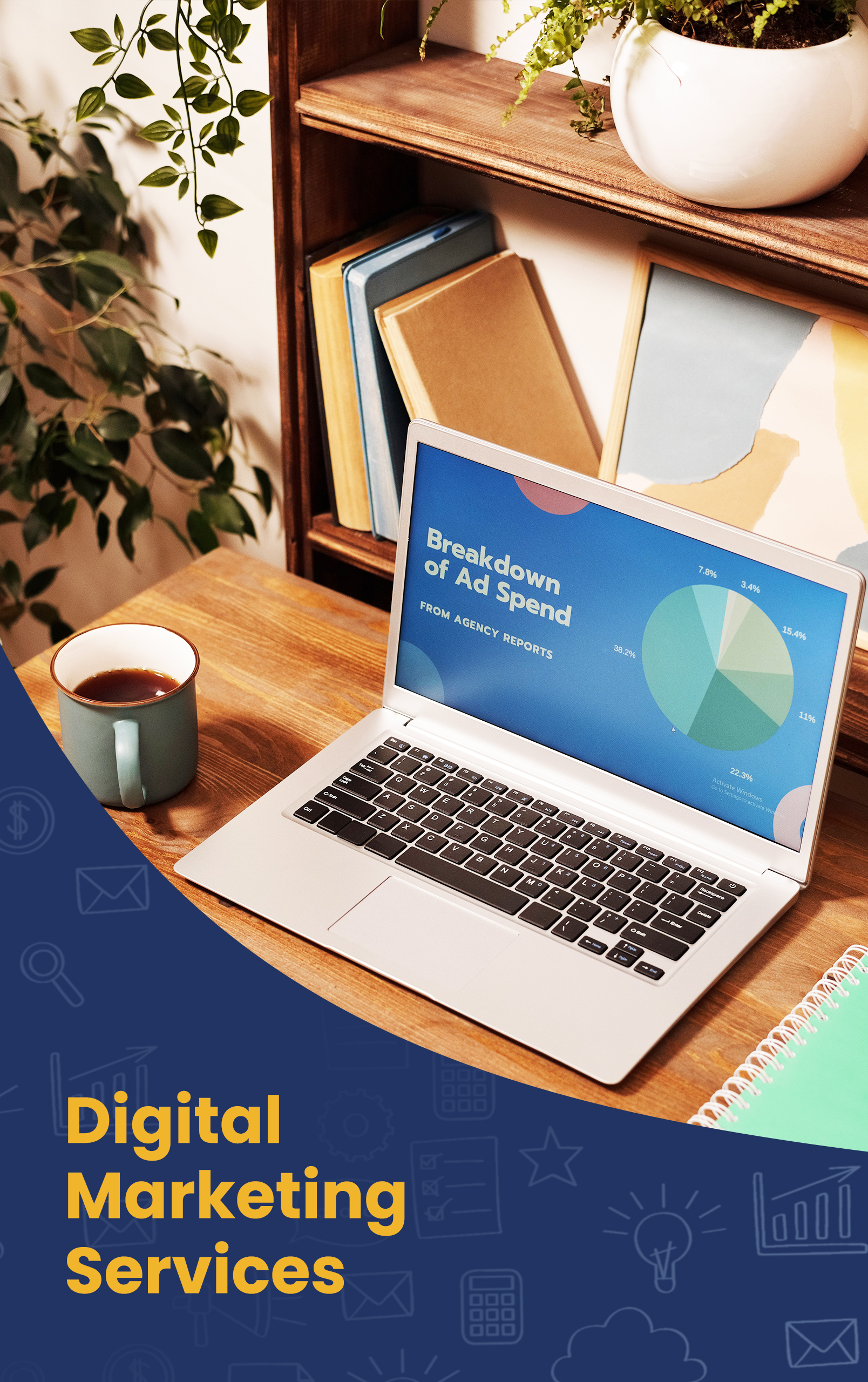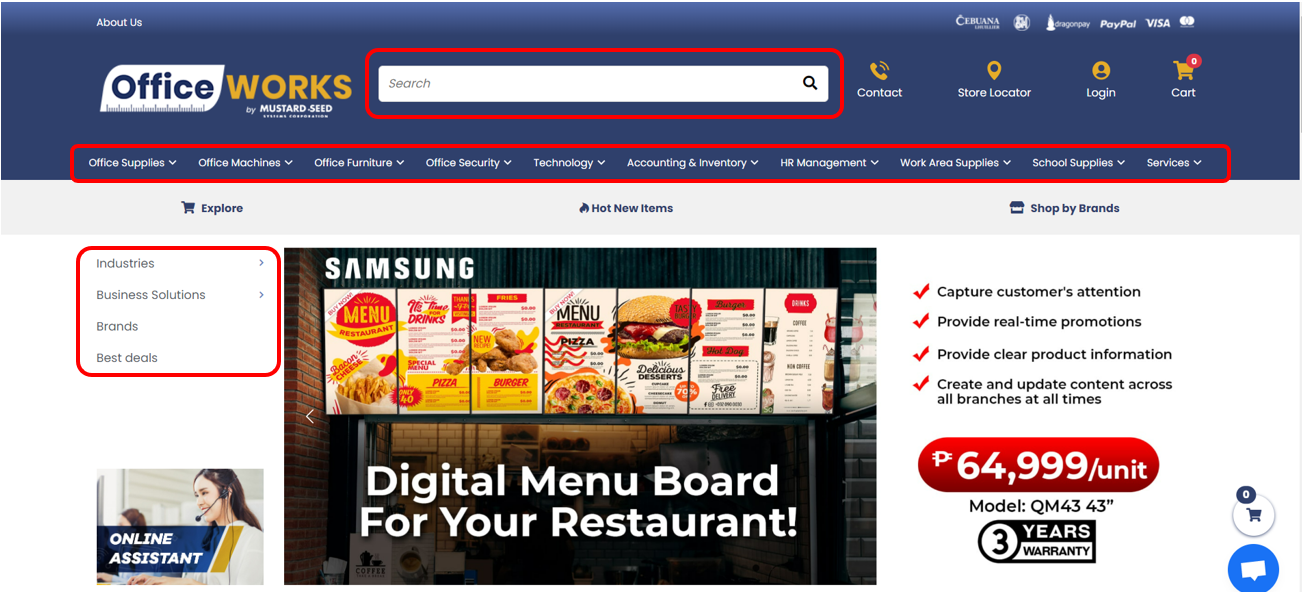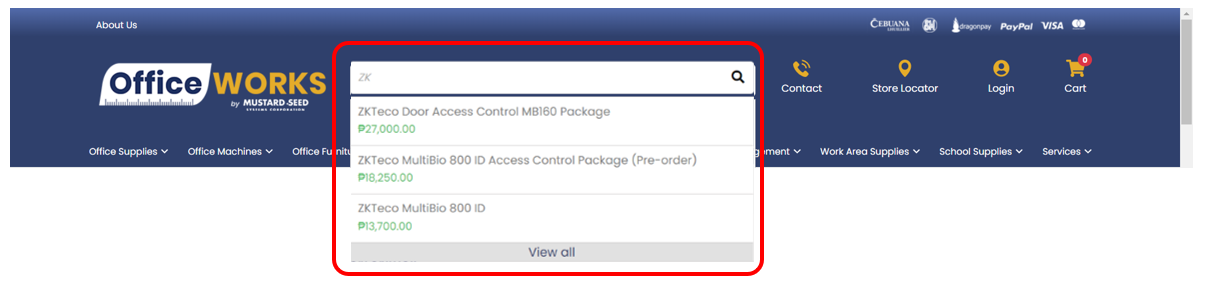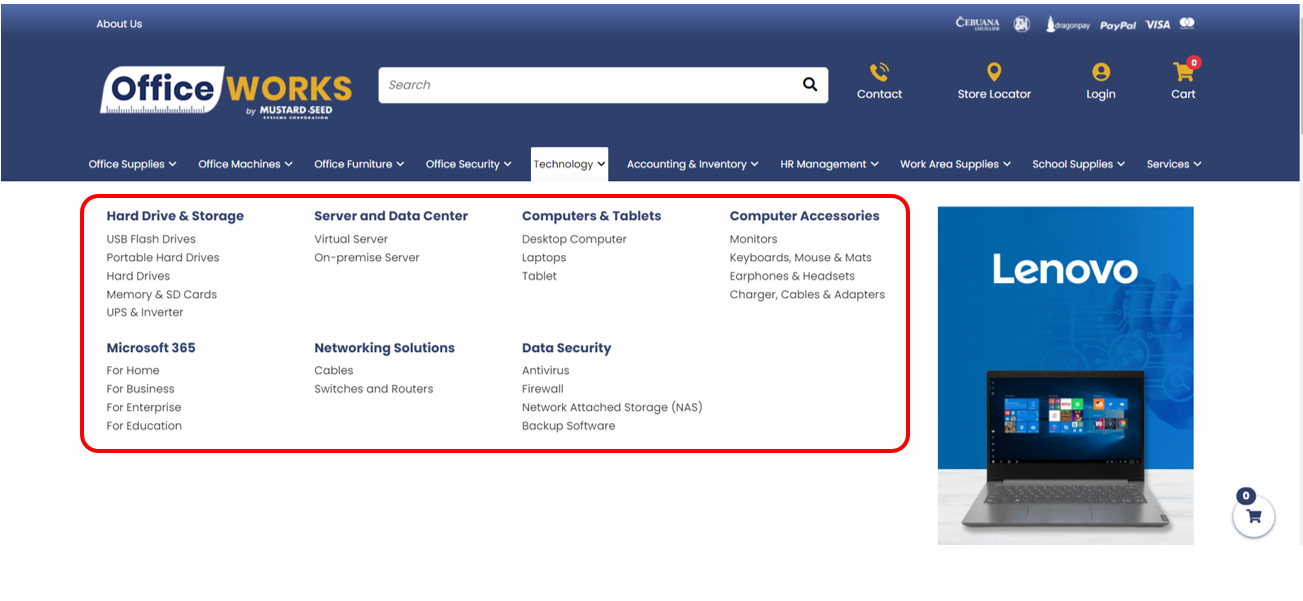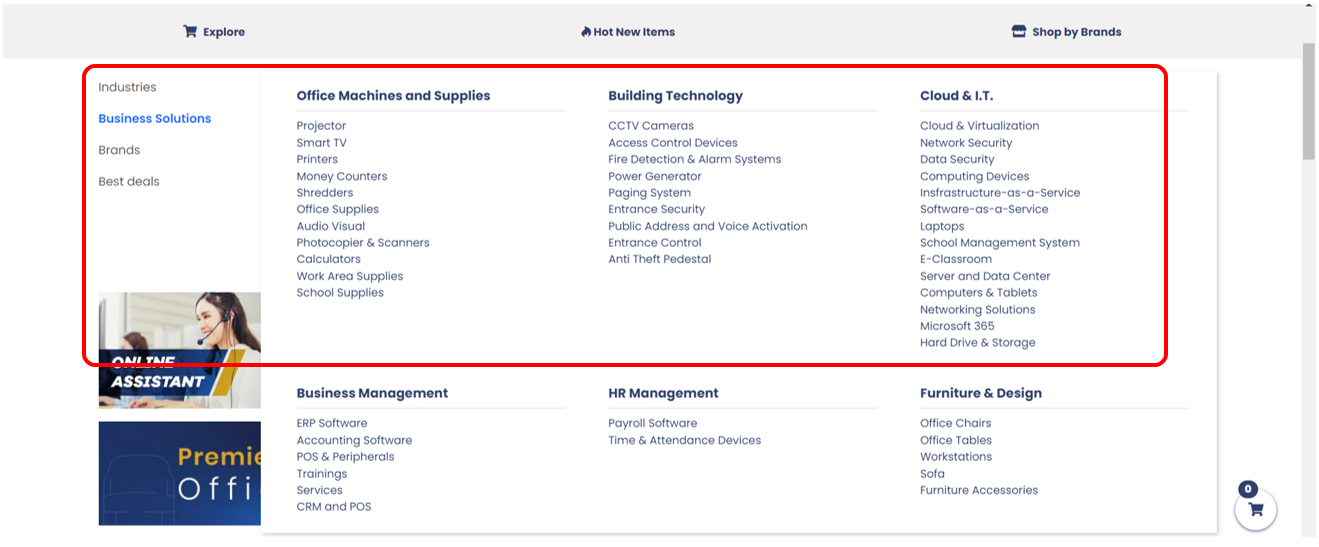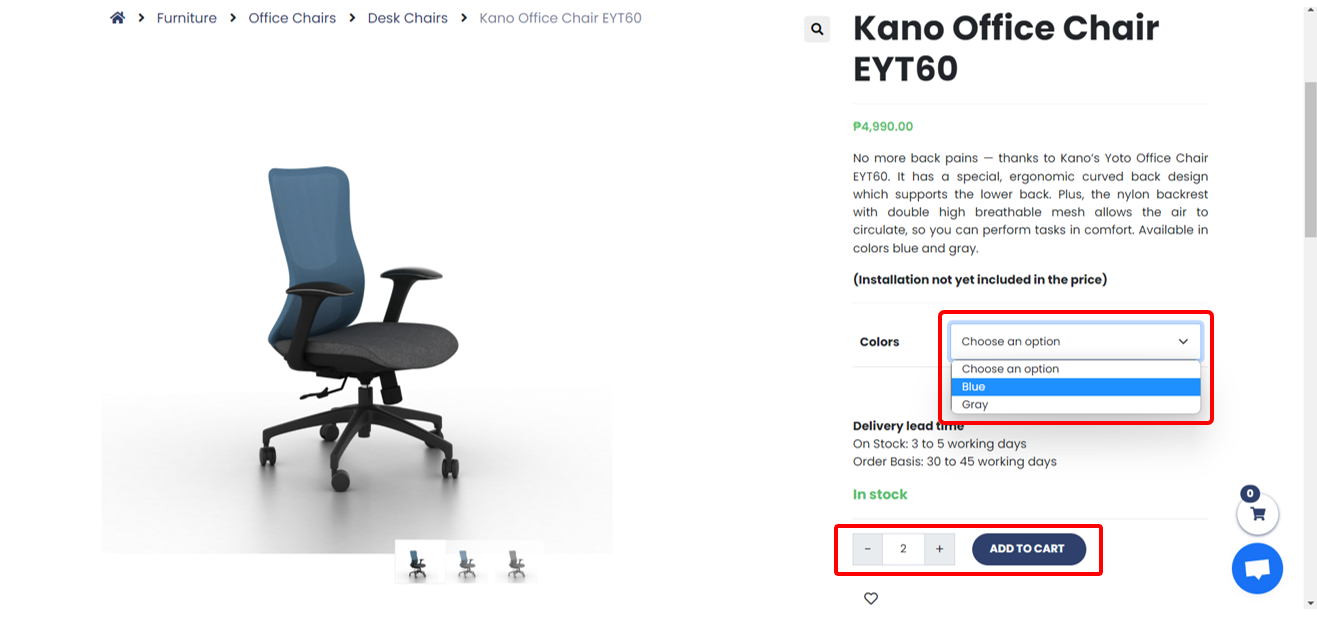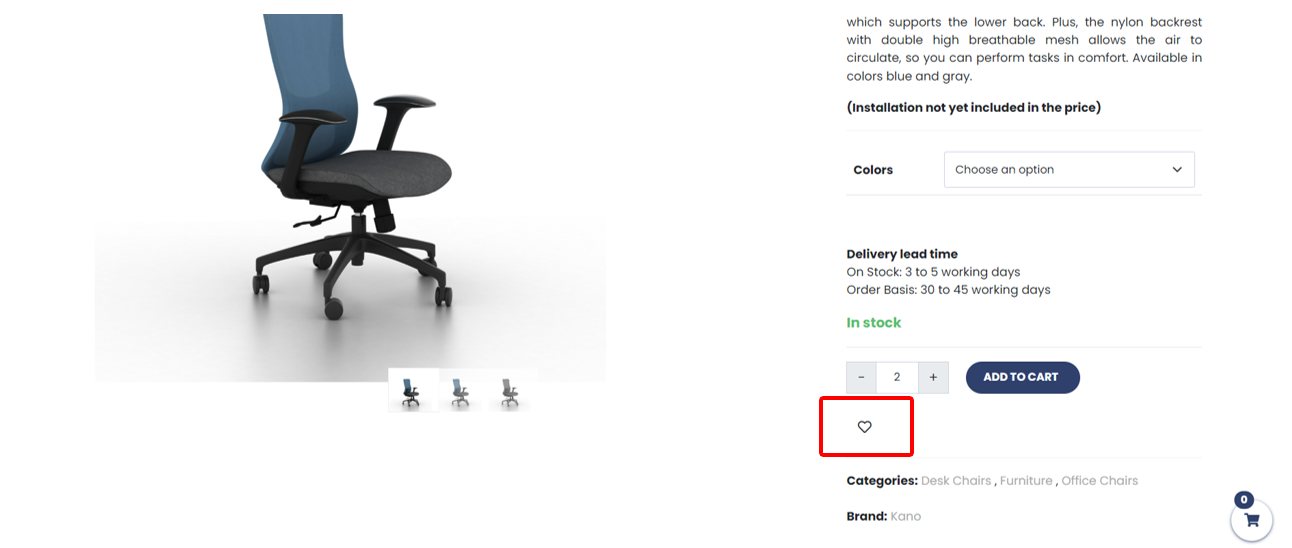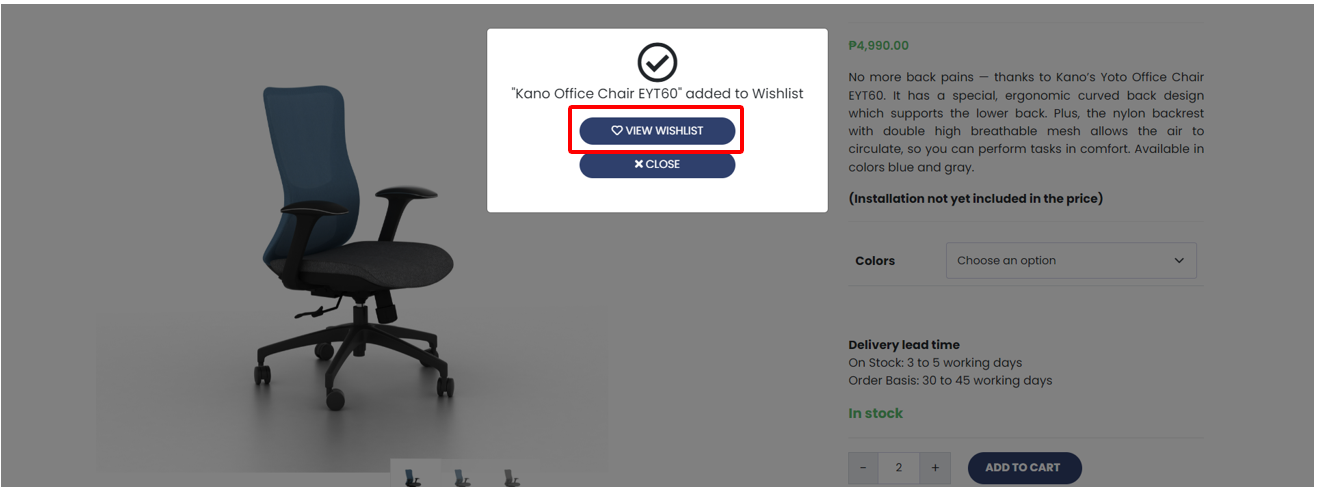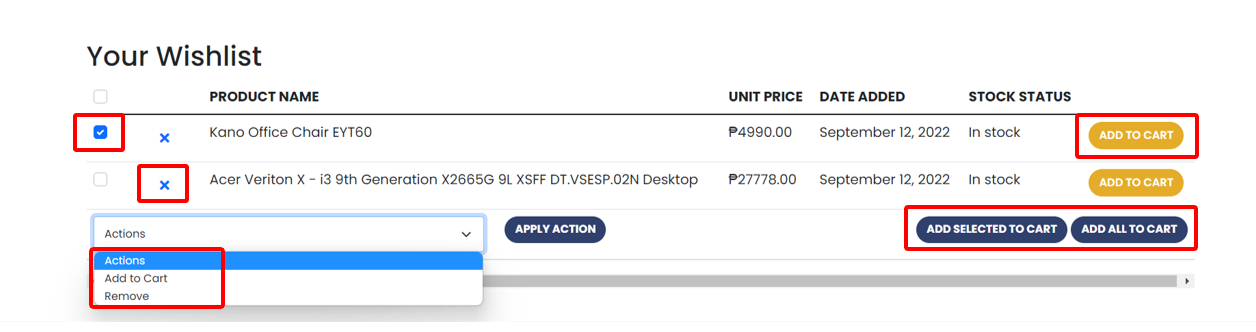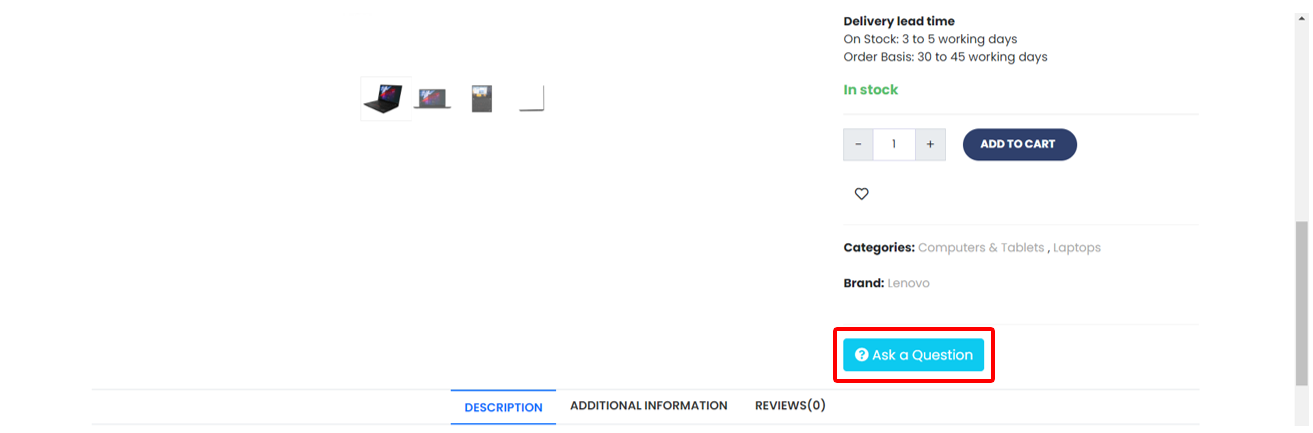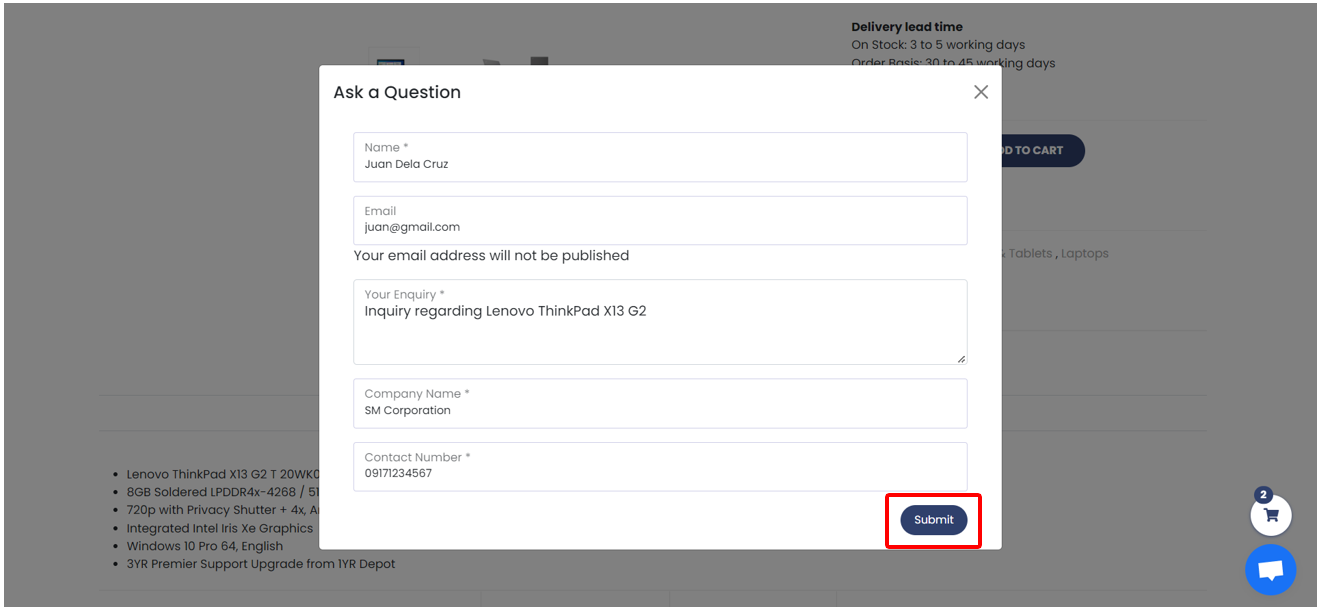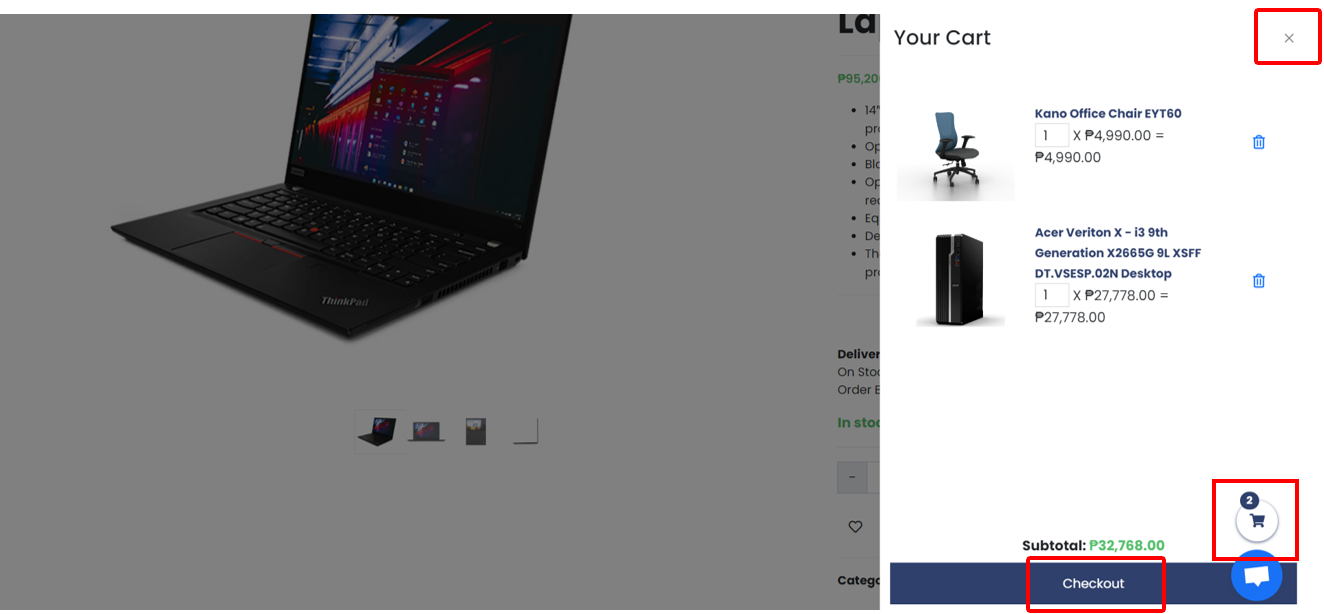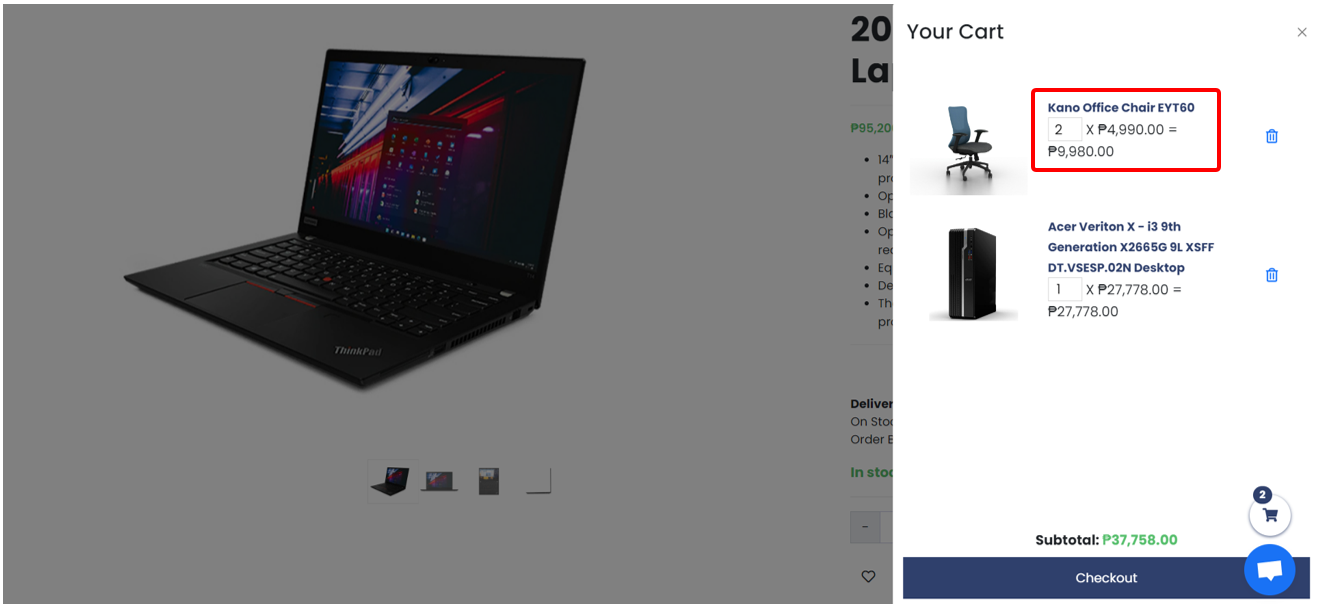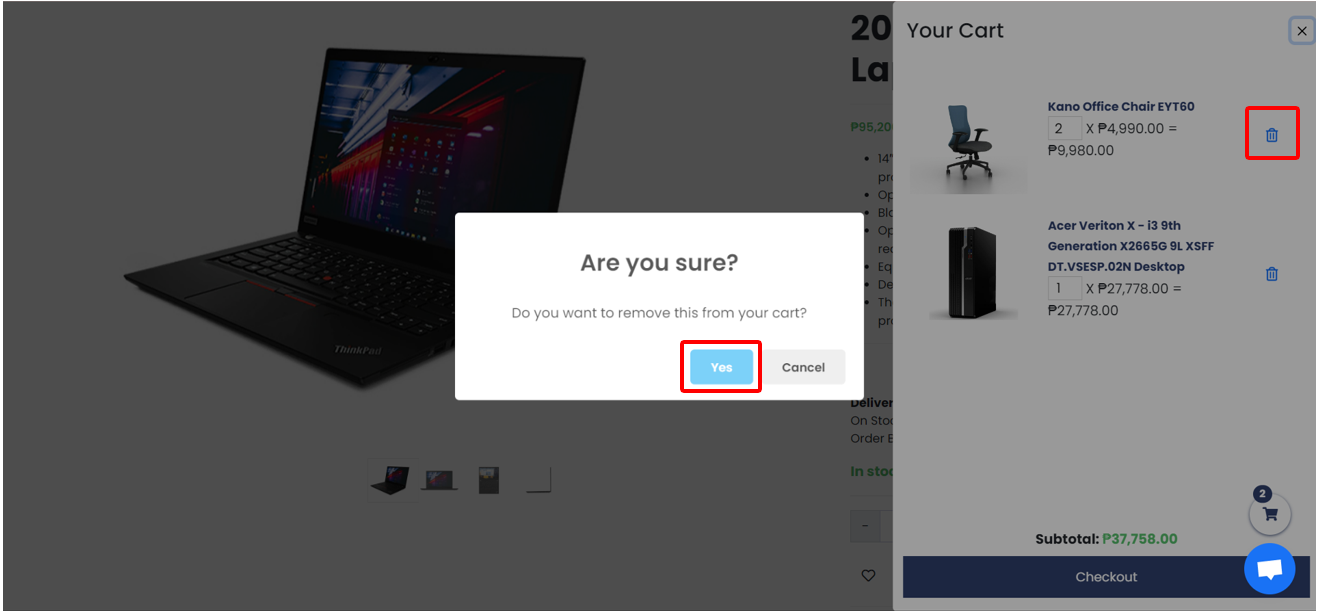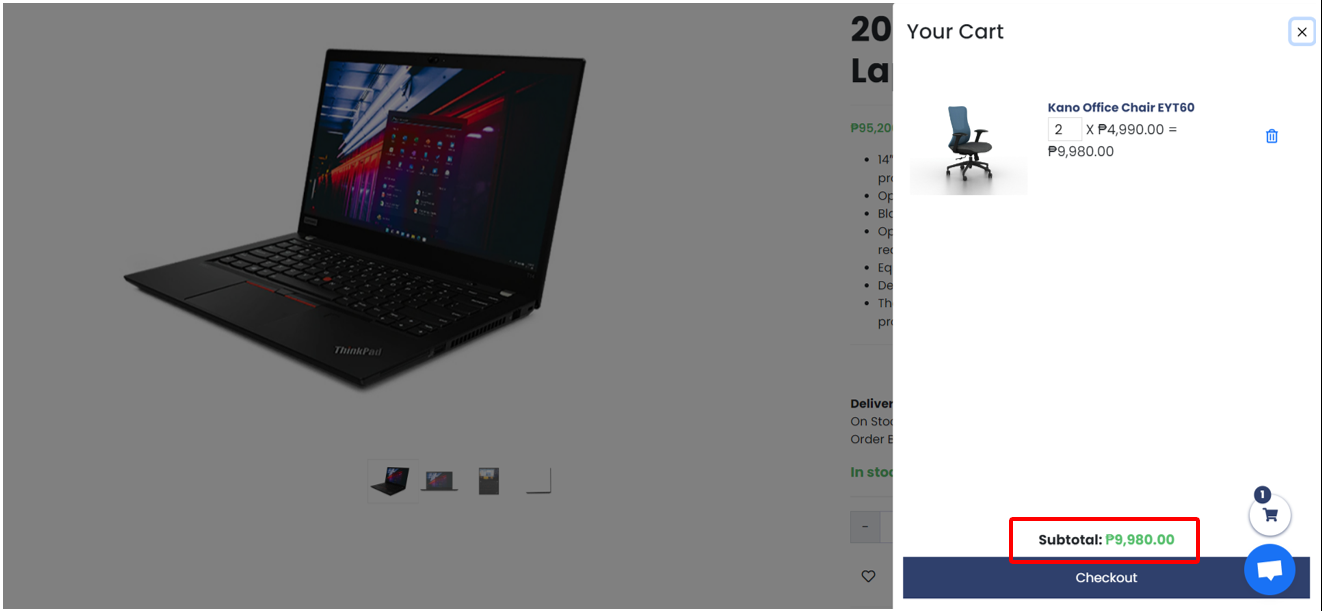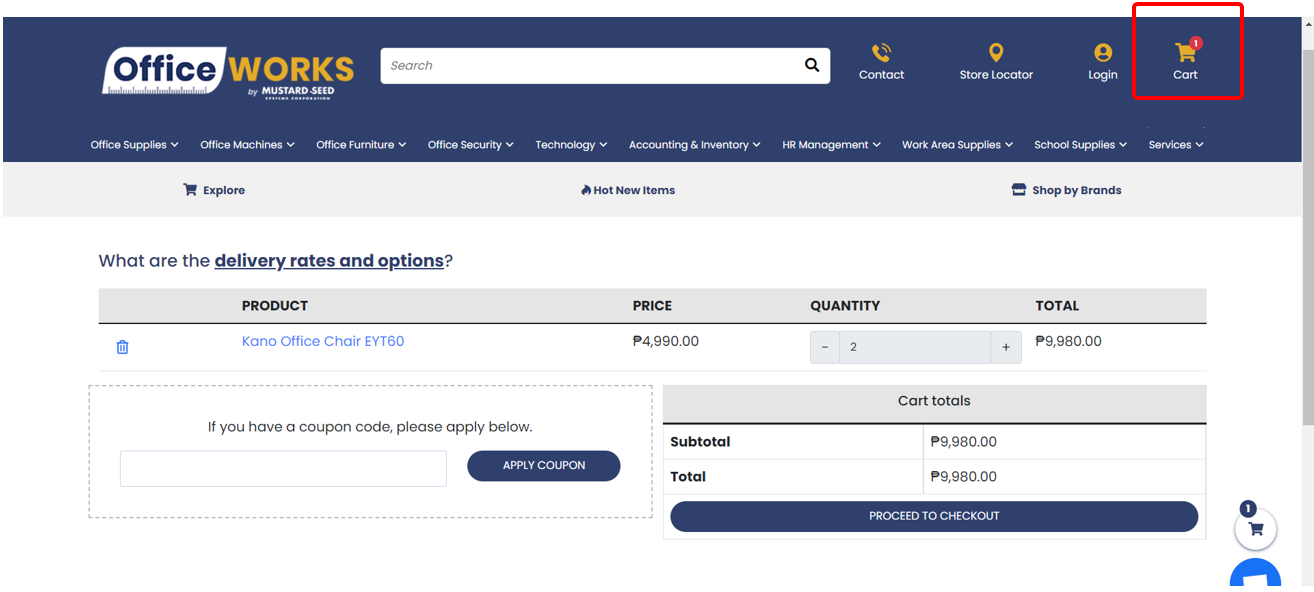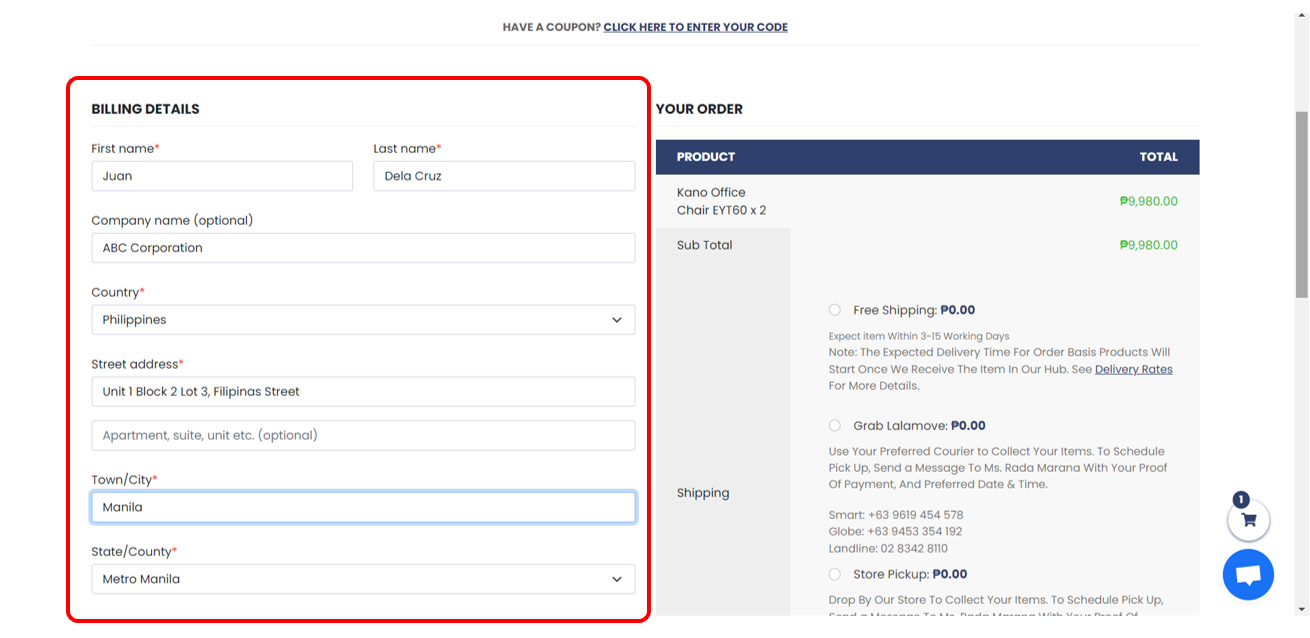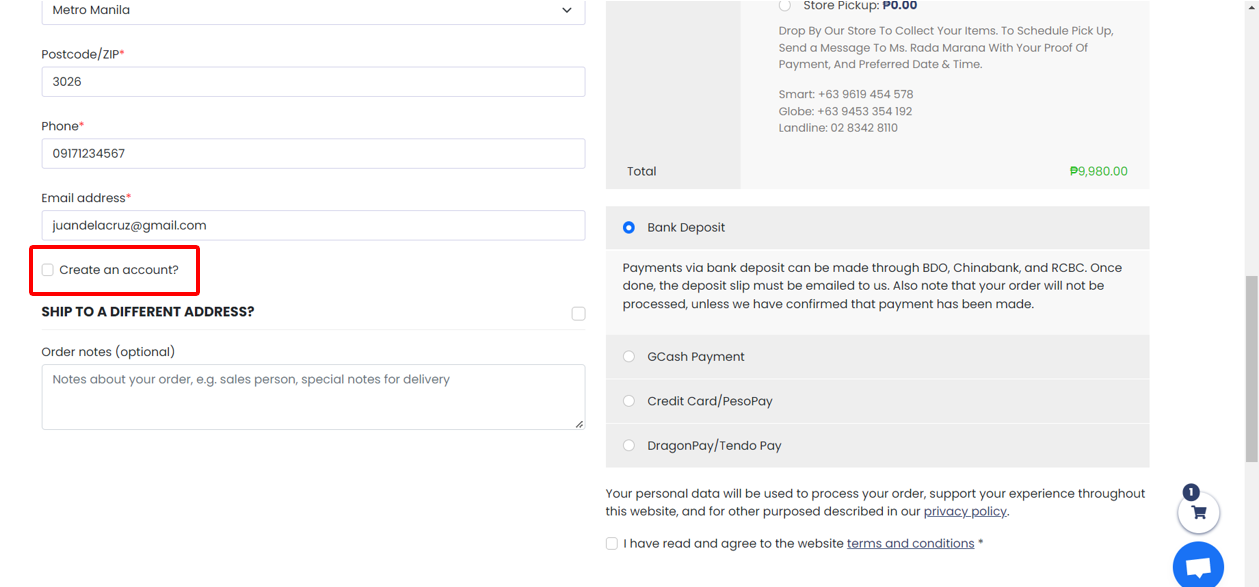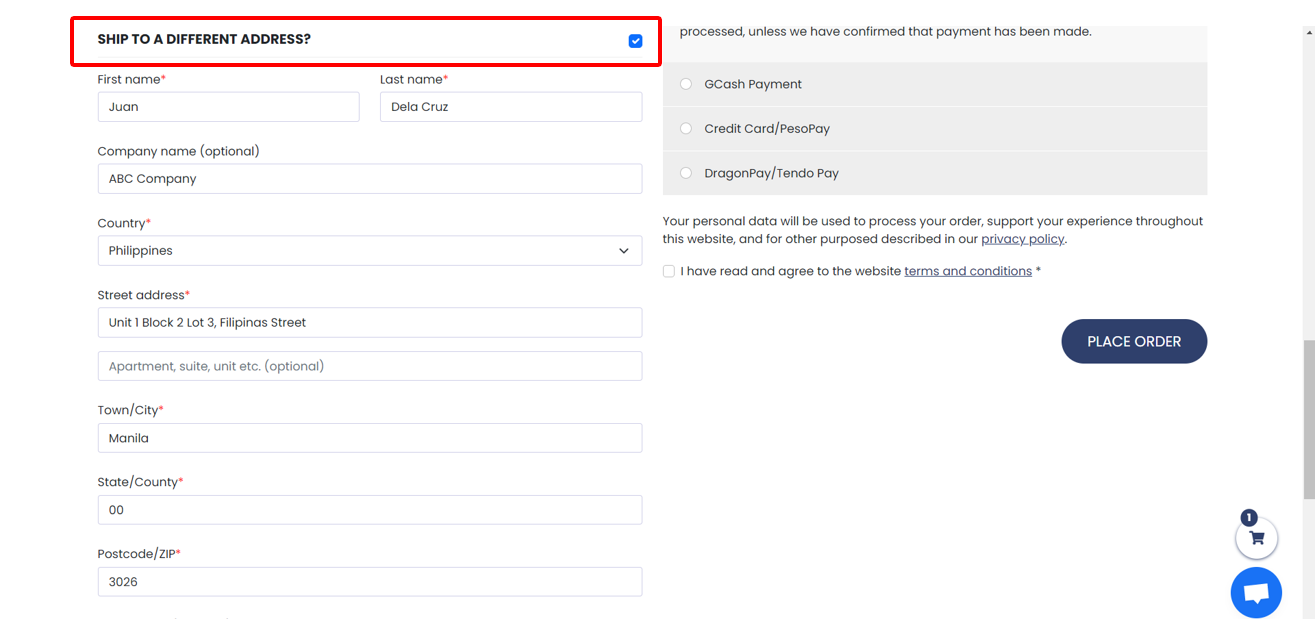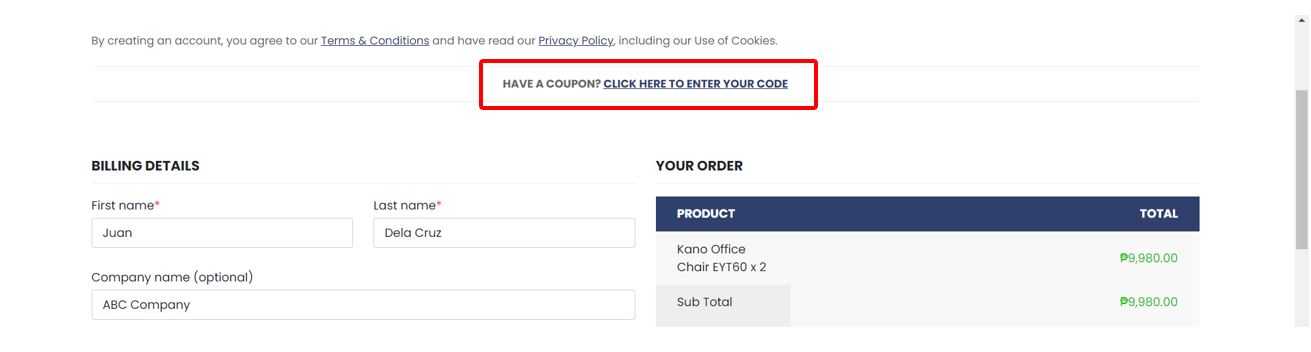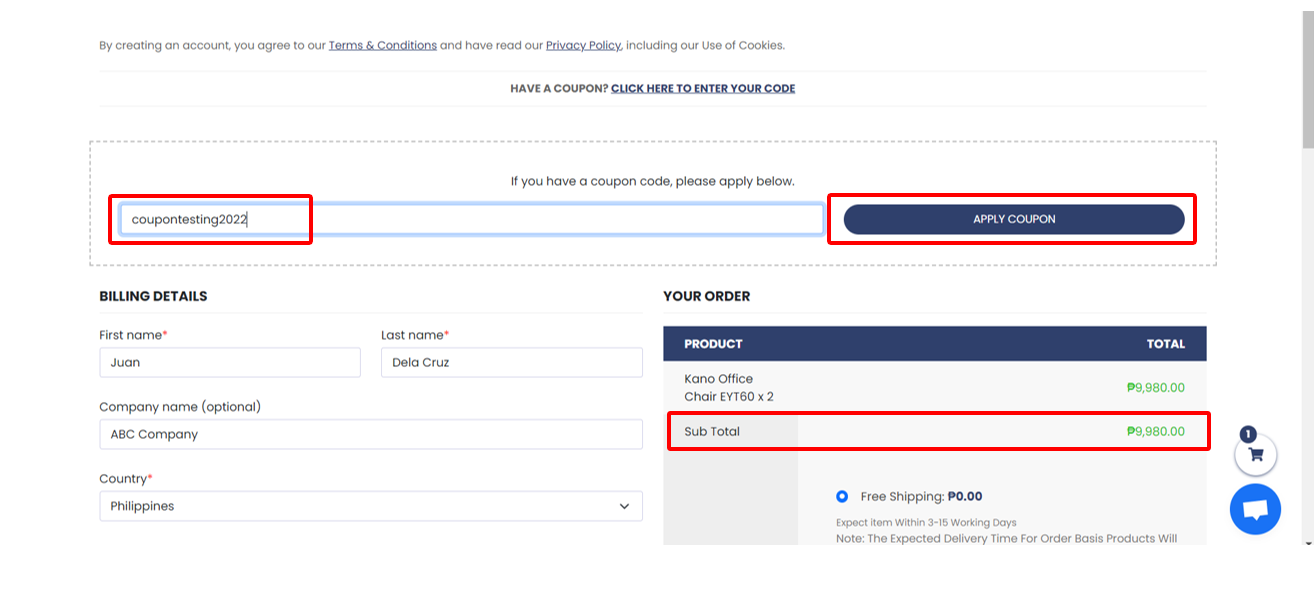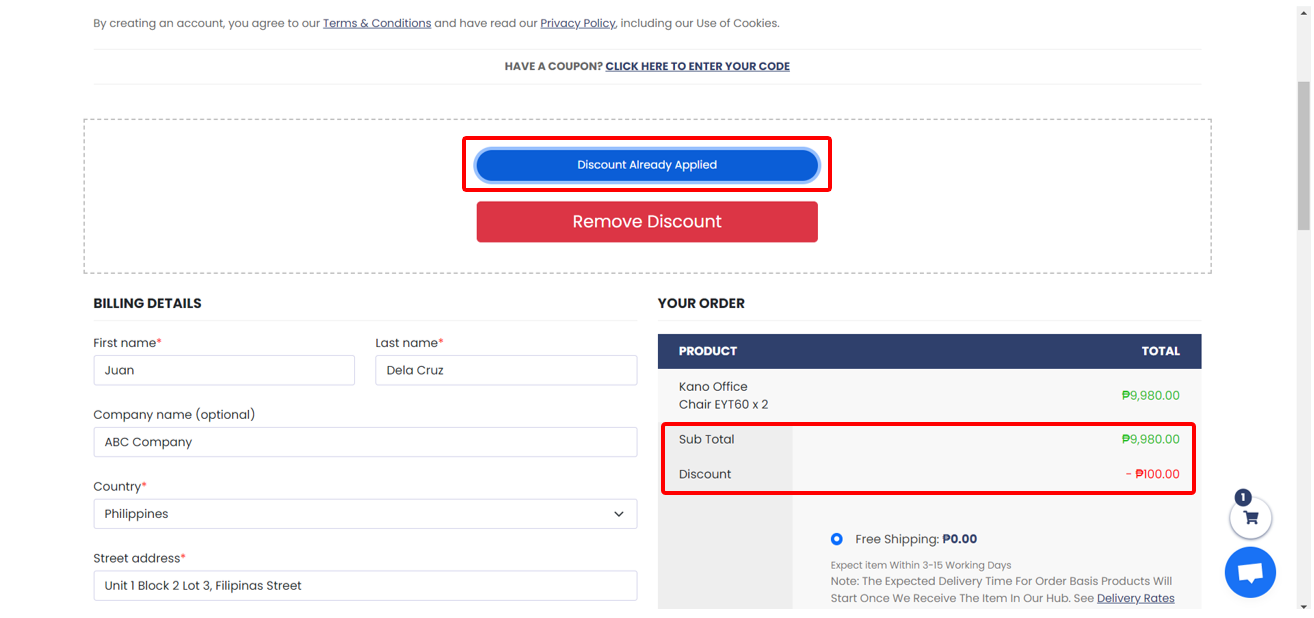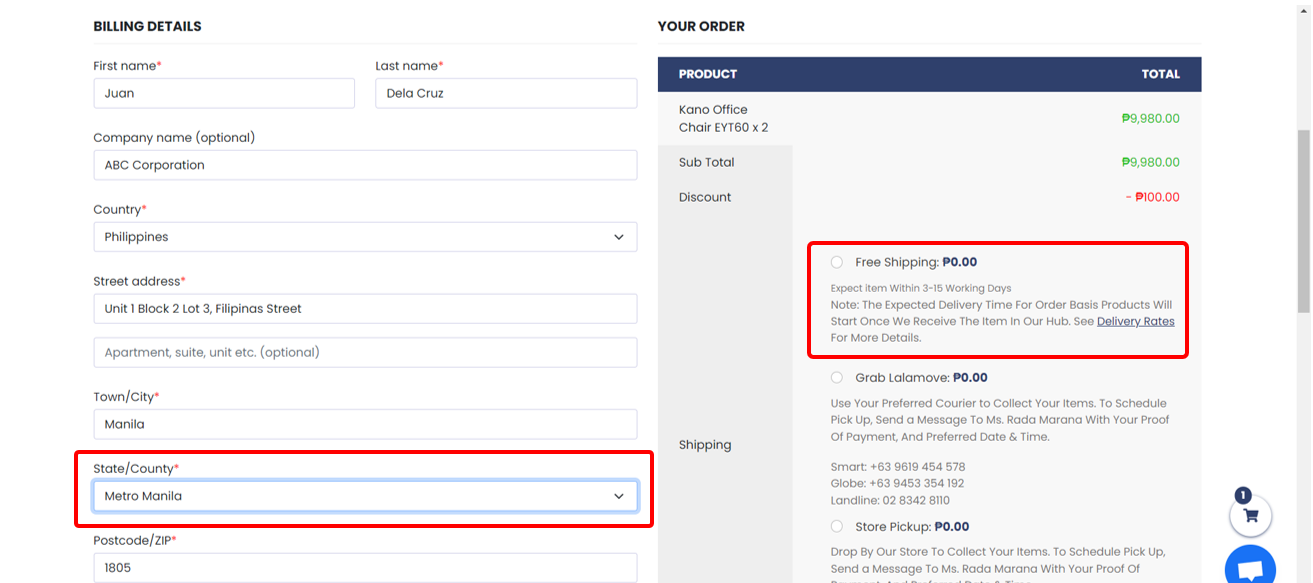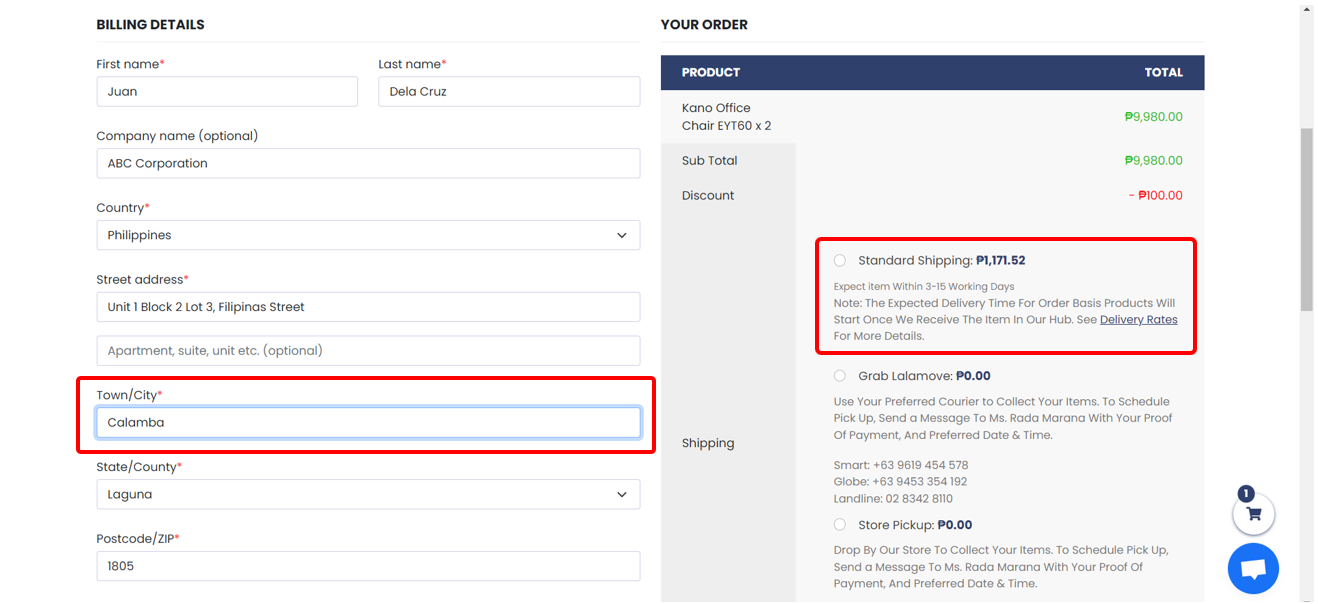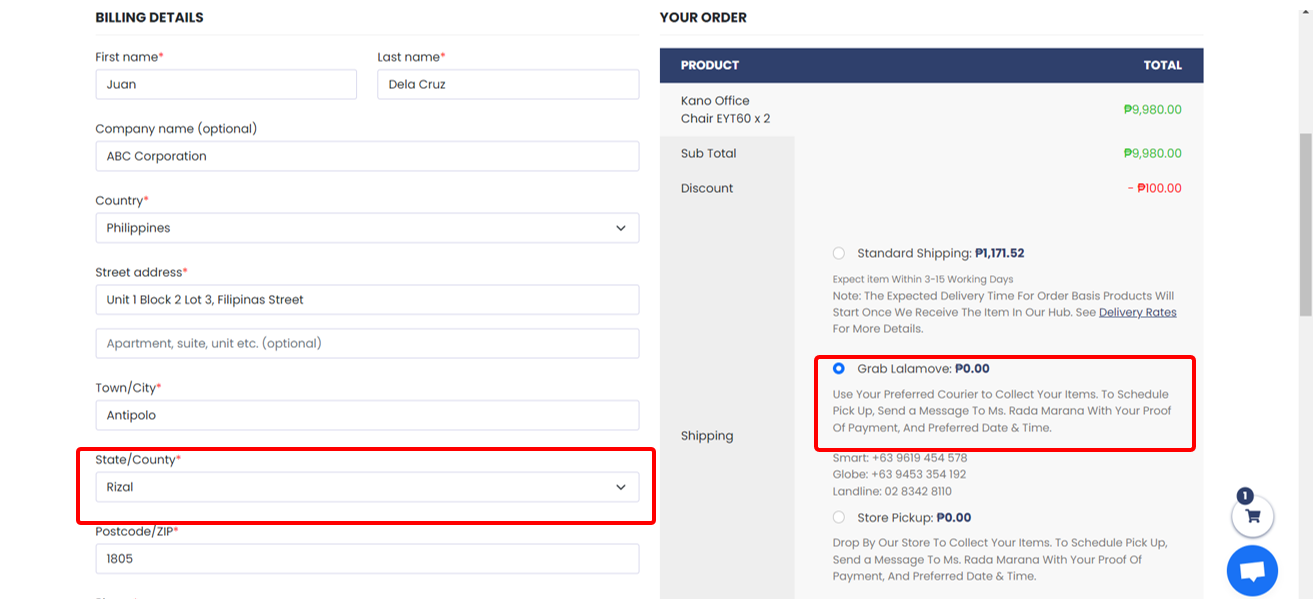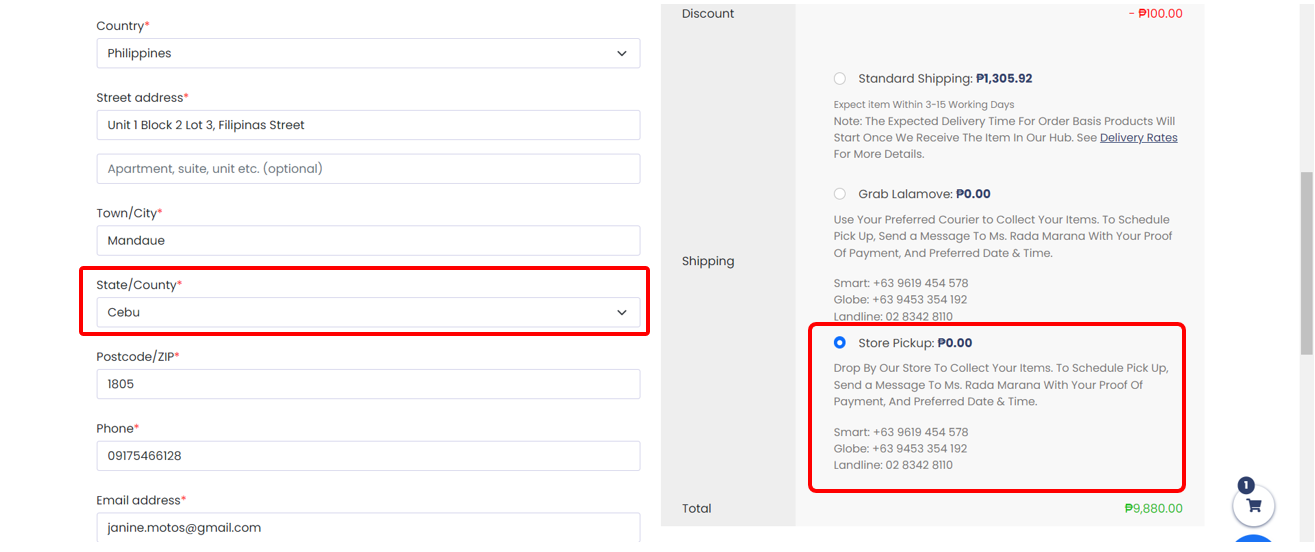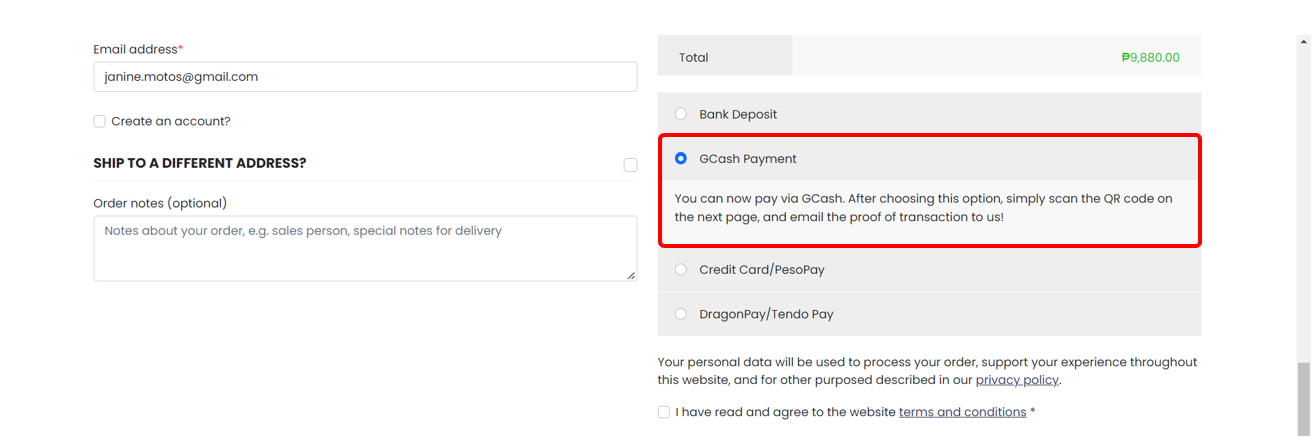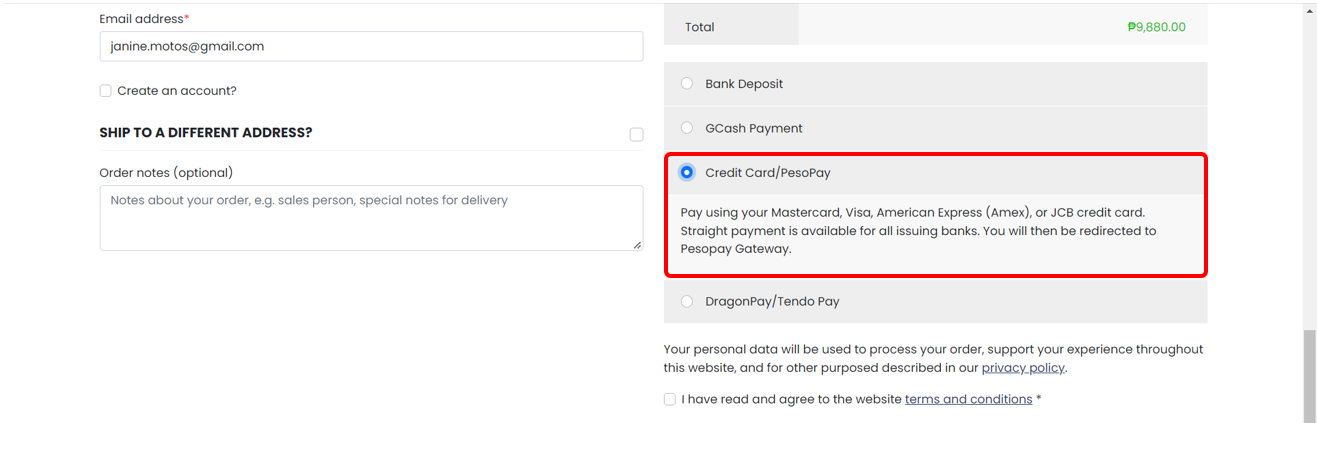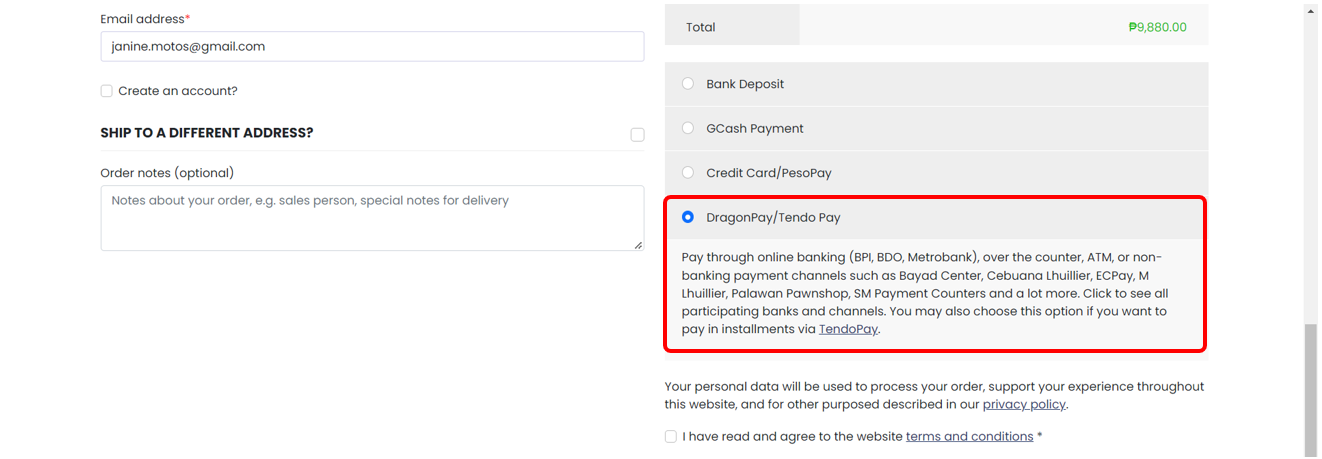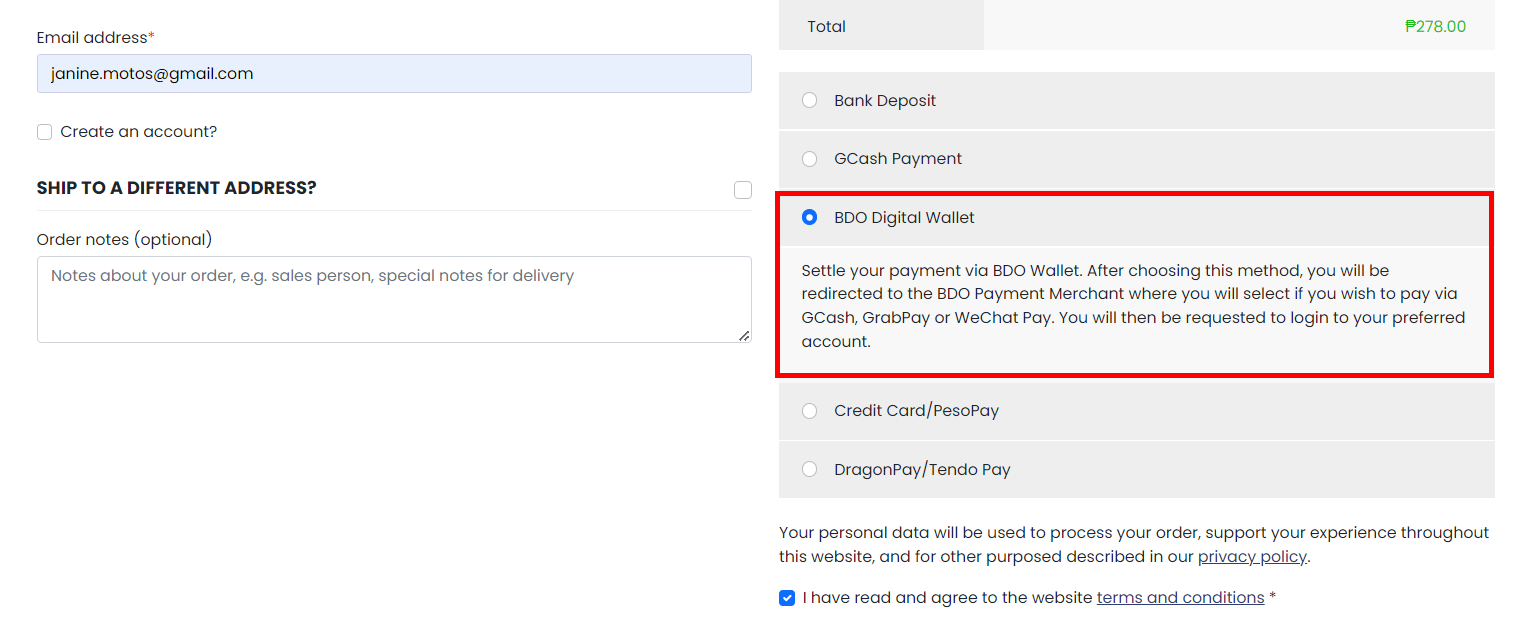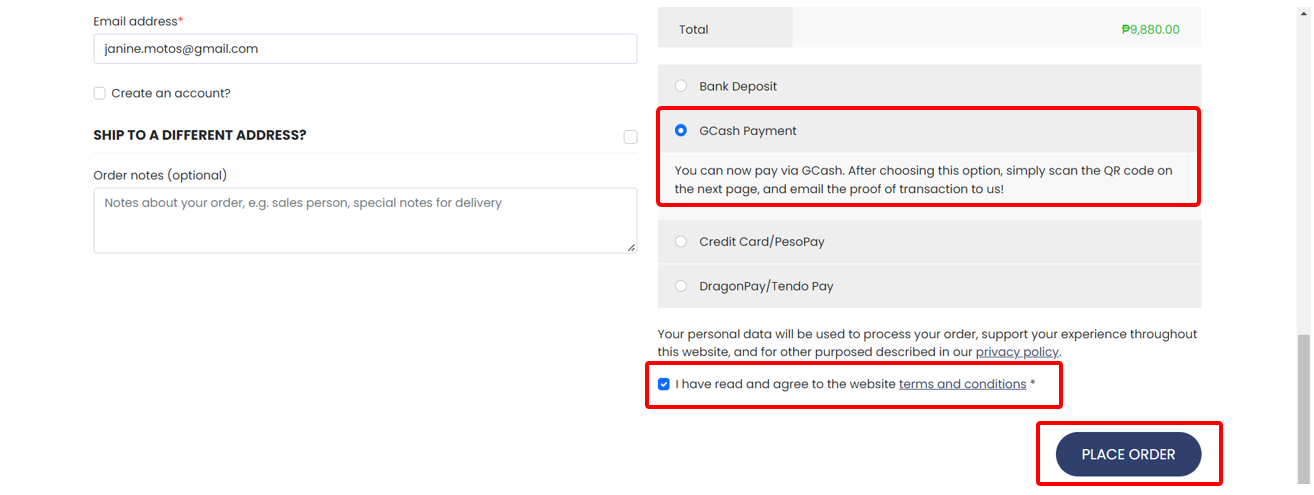Frequently Asked Questions
(Updated as of June 5, 2023)
Here’s a step-by-step guide so you can navigate our OfficeWorks.ph website with ease. If you still cannot find the answer to your questions, feel free to email us at [email protected] or use our Live Chat to talk to our customer service.
How do I purchase a product?
For a smoother shopping experience, you can browse through the site or use the search bar, top, and left menus to find a specific product or service.
Browsing via Search bar
Browsing via the Top Menu
Browsing via the Left Menu
Once you’ve chosen a product or service, you can see multiple options on its product page. You can choose a model from the dropdown, see its Features and Warranty, add quantity, and finally add it to your Wishlist or Shopping Cart.
Choosing a model and adding quantity
Adding to your Wishlist
Click the heart icon to add the product to your Wishlist.
Viewing your Wishlist
From your Wishlist, you can also add single or multiple items to cart, or delete them. An item added to your cart will be removed from your Wishlist.
Removing or adding items to cart from Wishlist
Ask a Question
Have clarifications about the product? Just click the Ask a Question button, fill out the details and hit Submit. One of our sales representatives will get in touch with you the soonest.
Ask a Question Form
Adding products to Cart
Once a product is added to your cart, it will show up at the right side of your screen. You can choose to exit to continue shopping by clicking the or button, or you may proceed to Checkout.
Editing quantity of a product
To edit the quantity, simply hover over the quantity field on your cart, and edit with your desired number of items. This will automatically compute the subtotal for that item.
Deleting a product from your cart
To delete the quantity, click the delete icon on your cart, and the website will confirm if you wish to proceed with this action.
Once you proceed with deleting the item, the Cart Total will also be updated.
Viewing your Cart
Another way to view your cart is by clicking the Cart icon at the upper right corner of the website.
Checking out your Cart
Once you decide to checkout your item(s), you will be redirected to the Checkout Page. On the Checkout Page, you can either choose to continue by Logging In to your OfficeWorks.ph account or simply proceed to filling out your Billing details without signing in.
If you have previously updated your Billing and Shipping address in your account, the fields will be automatically filled out. You can also opt to edit them.
Creating your Account
Creating an account is optional. You can simply input your details to proceed with the order. However, if you wish to create an account, just tick Create an Account on the Checkout Page. You will then receive an email to reset your password.
Shipping to a different address
You can choose to ship the item on the address indicated on the Billing Details form, or you can tick the box and a new form will be available for you to put a different address. Again, if you are logged in and have previously set your sipping details, they will be automatically filled out. You can also provide additional notes for the delivery.
Applying Coupons
At the top of the Billing and Payment Page, you may also add your Coupon Code for additional discounts.
Coupon being deducted from cart
After entering your Coupon Code, the amount or percentage will be deducted from your Cart Total.
Choosing your Delivery Method
There are different types of Delivery and Pickup options:
Free Shipping
- – Automatically applied to cart with a total of Php 3,000 and above. Applicable within Metro Manila only.
Standard Shipping
- – Standard shipping which takes 3-15 working days for your item to arrive.
Grab or Lalamove
-
- – Applicable to orders from our Kamias and Ortigas branches (for addresses within Metro Manila and CALABARZON only). Simply schedule pickup date and time with our sales representative indicated in the Checkout Page.
Customer will shoulder the expense for the booking , and will pay via Grab or Lalamove app.
Store Pickup
- – Applicable to all branches. Customers can opt to pickup their items from the branch nearest to them. Just schedule the pickup date and time with our sales representative as indicated in the Check out page.
Choosing your Payment Method
After selecting your preferred Shipping option, you may now choose from our Payment Options. You can pay through several Payment Channels:
Bank Deposit
Choose bank deposit if you wish to settle your payment over the counter by depositing or sending an online transfer via one of our bank accounts. Choosing this option will require you to email a photo of your deposit slip along with the Order Number for us to confirm your payment.
GCash
Choose GCash if you wish to settle your payment via the GCash app. Using this option will require you to input the total amount and scan a QR code to settle the payment. You also need to email us a screenshot of the successful GCash fund transfer for us to confirm your payment.
Credit Card
Choose Credit Card if you have a card from Visa, Mastercard, American Express or JCB. If you choose this option, you will be redirected to the Pesopay window or tab to input confidential credit card information. You will also be required to input an OTP you will receive via SMS.
Dragonpay & TendoPay
Dragonpay
Choose Dragonpay if you do not have a credit card and prefer to pay via Online Banking, ATM, or Payment Centers. There are a variety of affiliate banks and partners you can choose from, and they are divided into two types which are:
Online Banking / E-Wallet
Online Banking will allow you to debit the amount from your current online bank accounts, including BDO, BPI, Metrobank and even GrabPay. If you choose this option, you will be redirected to your bank’s website and will require you to login to your online bank account. Some banks would ask you to pay service fees on top of your total bill.
Over-the-Counter and ATM Banking
Through Over-the-Counter payment and ATM Banking, you can pay through Payment Centers such as LBC, Palawan Pawnshop, Cebuana Lhuillier, SM Department Store, or any Bancnet ATM among others. Once you have chosen your preferred Payment Center, you will get an email or SMS instruction on how to settle your payment offline. There will be a payment deadline (date and time) before the transaction is considered void.
TendoPay
TendoPay is an installment plan solution that lets customers pay for online purchases in 2 to 24 month installments even without a credit card or bank account. If you wish to pay your transactions in installment through a loan from TendoPay, you need to apply for a TendoPay Account first.
BDO Wallet
Choose BDO Wallet if you wish to pay via GCash, GrabPay, or WeChat Pay. When you use this option, you will be required to login to your preferred payment method.
Placing your Order
Once you have chosen your preferred Payment Option, simply agree to the Terms and Conditions by ticking the box, and click or tap Place Order
Payment Instructions
You’re all done! The next page will give you a summary of your purchase, as well as additional payment instructions if you have chosen Bank Deposit, GCash or non-bank over-the-counter payments. For Dragonpay Online Bank Transfer, TendoPay, Credit Card and MAXXPayment, you will be redirected to another window or page where you will enter your account information or OTP.
You may also refer to the step-by-step guide per Payment Method where we have detailed information on the payment instructions on the website and email, as well as the redirection process.
Note that some payment methods have charges on top of your purchase.
What payment methods are accepted in OfficeWorks.ph?
Bank Deposit
Choose bank deposit if you wish to settle your payment over the counter by depositing or sending an online transfer via one of our bank accounts. Choosing this option will require you to email a photo of your deposit slip along with the Order Number for us to confirm your payment.
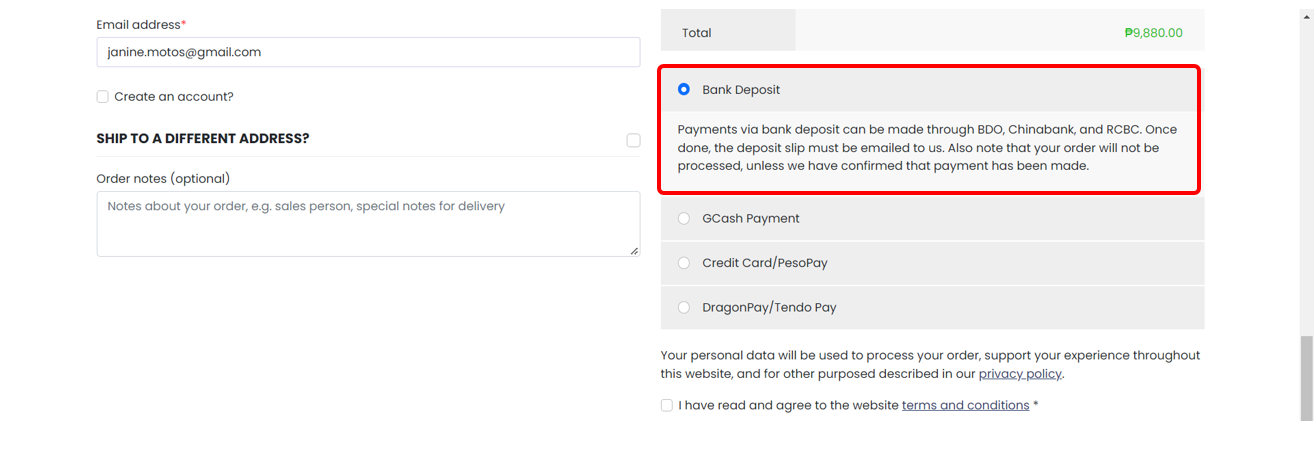
GCash
Choose GCash if you wish to settle your payment via the GCash app. Using this option will require you to input the total amount and scan a QR code to settle the payment. You also need to email us a screenshot of the successful GCash fund transfer for us to confirm your payment.
Credit Card
Choose Credit Card if you have a card from Visa, Mastercard, American Express or JCB. If you choose this option, you will be redirected to the Pesopay window or tab to input confidential credit card information. You will also be required to input an OTP you will receive via SMS.
Dragonpay & TendoPay
Dragonpay
Choose Dragonpay if you do not have a credit card and prefer to pay via Online Banking, ATM, or Payment Centers. There are a variety of affiliate banks and partners you can choose from, and they are divided into two types which are:
Online Banking / E-Wallet
Online Banking will allow you to debit the amount from your current online bank accounts, including BDO, BPI, Metrobank and even GrabPay. If you choose this option, you will be redirected to your bank’s website and will require you to login to your online bank account. Some banks would ask you to pay service fees on top of your total bill.
Over-the-Counter and ATM Banking
Through Over-the-Counter payment and ATM Banking, you can pay through Payment Centers such as LBC, Palawan Pawnshop, Cebuana Lhuillier, SM Department Store, or any Bancnet ATM among others. Once you have chosen your preferred Payment Center, you will get an email or SMS instruction on how to settle your payment offline. There will be a payment deadline (date and time) before the transaction is considered void.
TendoPay
TendoPay is an installment plan solution that lets customers pay for online purchases in 2 to 24 month installments even without a credit card or bank account. If you wish to pay your transactions in installment through a loan from TendoPay, you need to apply for a TendoPay Account first.
BDO Wallet
Choose BDO Wallet if you wish to pay via GCash, GrabPay, or WeChat Pay. When you use this option, you will be required to login to your preferred payment method.
When can I expect my order to arrive?
Delivery of your chosen product may vary depending on the stock availability and courier’s delivery lead time.
Tracking Number
After the confirmation of your order and payment, you will receive an email from us notifying you that your item is being prepared for shipment. The email will also include your tracking number, so you can monitor the movement of your order.
Standard Shipping Time
The standard shipping time is 3-15 working days. This includes holidays and partner-courier’s non-working days. Delivery time will also depend on stock availability and courier’s delivery lead time.
Due to COVID-19 pandemic, there may be shipping delays. We apologize for any inconvenience this may cause and appreciate your patience.
Grab, Lalamove, or Store Pickup
You may schedule a personal pickup of your items at our branches, or book a local delivery courier such as Grab or Lalamove. Kindly contact Ms. Roda Marana for your preferred time of pickup.
Smart: +63 9619 454 548
Globe: +63 9453 354 192
Landline: 02 8342 8110
Opening Hours
We are open Monday to Friday, 8:30am to 5:30pm. Kindly arrange a pickup schedule with Ms. Roda prior to booking your courier. The fees for delivery will be shouldered by the customer.
If via personal pickup, kindly present your proof of payment with Valid ID for verification.
How can I make returns or exchanges?
You can return or exchange your item if the product you received is:
●Defective – not working properly
●Wrong item – what you received is not what you ordered
●Missing / incomplete accessories – the order you received has missing parts / peripherals
●Damaged – received item has visible damage such as broken pieces, dents, torn packaging etc.
Before you proceed to return or exchange the item, kindly contact our teams first:
Hardware Returns (Technical Support Team)
John Michael Santos / Neil Del Mundo / Jerold Lumabi
Phone: (02) 8535 7333 local 571 to 574
Email: [email protected]
Other Items or Wrong Item Returns
Junieben Malait
Phone: (02) 8535 7333 local 226
Mobile: +63 920 558 4105
Viber: +63 920 558 4105
Email: [email protected]
Eralyn Manzon
Phone: (02) 8535 7333 local 220
Mobile: +63 917 987 0897
Viber: +63 917 987 0897
Email: [email protected]
Shipping Charges
Note that the items to be returned or exchanged is the customer’s responsibility. You will be responsible for the shipping charges associated with returning your products to us. Moreover, the item must be returned with complete accessories or papers that were originally shipped with it.
How would I know the warranty of the product I purchased?
Warranty for hardware and furniture products
The warranty of the item is available in the Description Tab beside or below the product information.
Warranty for software products
Software products do not have warranty.
Can I track my order/package through the website of OfficeWorks.ph’s partner courier?
Yes. Before your order is shipped, you will receive a confirmation email from us. This includes your tracking number, which can be used to monitor your item through their website.
© 2025 OfficeWorks Philippines. All Rights Reserved.


 Contact
Contact Store Locator
Store Locator Login
Login
 Menu
Menu